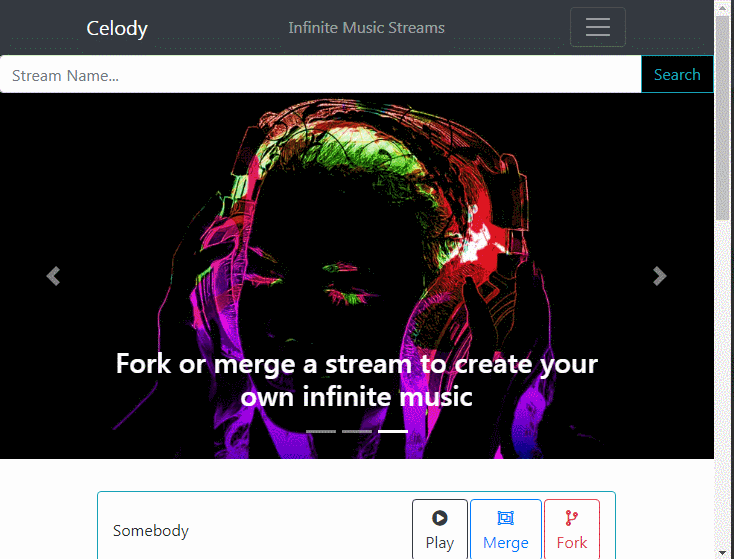Tutorial: How to Fork a Celody Stream
Forking the Stream
In this tutorial, we're going to fork the stream named "Goldflow" by manipulating the celody file. If you don't see Goldflow on the celody.com homepage, try searching for "Goldflow" in the search box. Once you find the stream, click the "fork" button and then the "advanced" button to see the celody file.
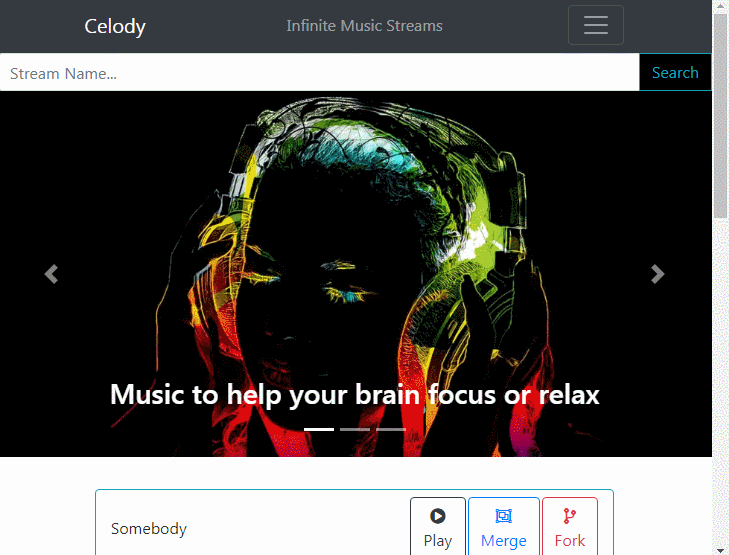
Understanding the Stream:
Before we start changing Goldflow, let's quickly gloss over the stream file. It's important to get a rough understanding of the stream, so we know the best way to change it. Inspecting the stream file, we see it's quite short at only 8 bars. So the loop must be only a few seconds long. Also we see there are only 3 instruments - with each instrument having a shadow.
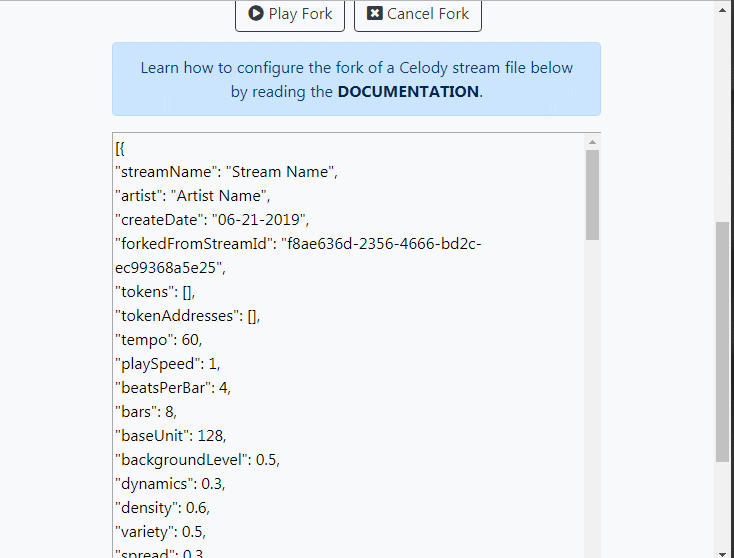
Changing the Playrate:
The current playrate is 1.0 (which is the default). Let's change the playrate to 0.5 and then click the "Play Fork" button to listen. What have we done? We've dropped the base pitch of the entire stream by a full octave. Lowering the playrate makes the sounds deeper and longer. Raising the playrate does the opposite (makes the sounds higher pitched and shorter).

Changing the Tempo:
We've started the fork. Now let's change the tempo. The current tempo is 60 beats per minute. Let's make the tempo faster at 90 beats per minute. Now stop the fork and hit "Play Fork" again to listen.
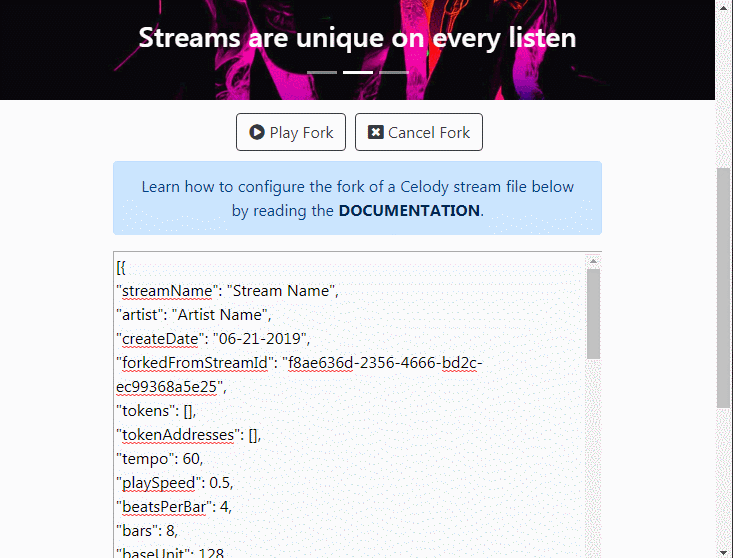
Changing the Density:
Density refers to whether a specific sound plays or is muted. The current density is 0.6. Let's make the fork really sparse and have lots of space by lowering the density to 0.3. Again stop and hit "Play Fork" to listen.
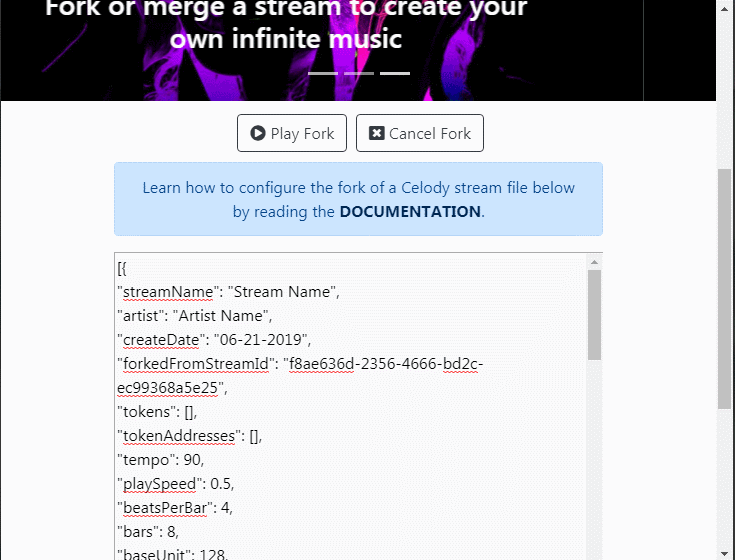
Changing the Spice:
Let's increase the effects added to the sounds by raising the spice from 0.3 to 0.5. Now it's more likely that Celody will randomly add flanger and low-pass filters to the sounds. Again stop and hit "Play Fork" to listen.
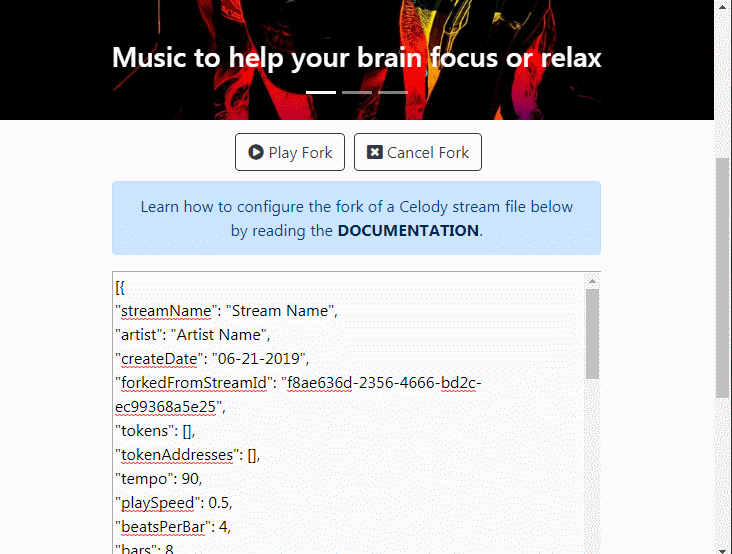
Swapping Sounds:
So far we've just forked the global parameters and have kept all the instrument sounds. Why don't we change one of the drum sounds? Let's change the k1d.mp3 to k12d.mp3. Stop and play to listen to the fork.
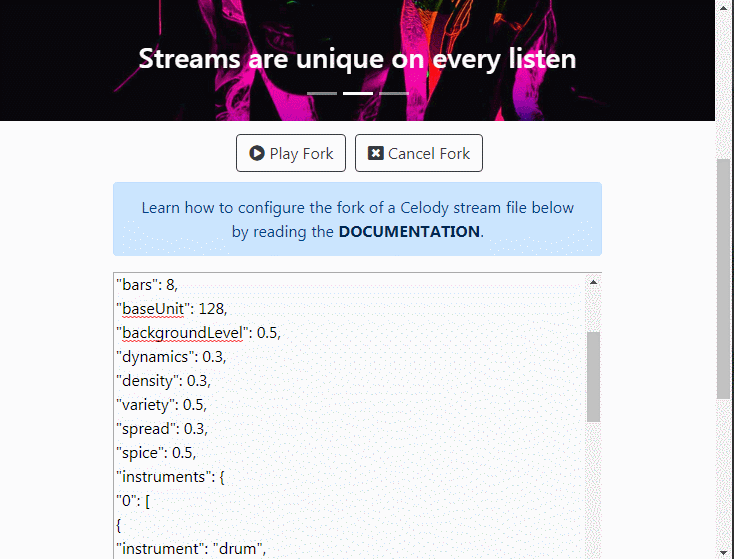
Publishing Fork:
There are many other things we can change (SEE THE FULL DOCUMENTATION). We could change the spread. We could add or delete instruments. It's really up to you and your imagination. For now, let's assume we are satisfied with the fork and want to publish it so other people can hear it. We'd give the stream a name, provide our artist identity, and then hit the "Publish" button.
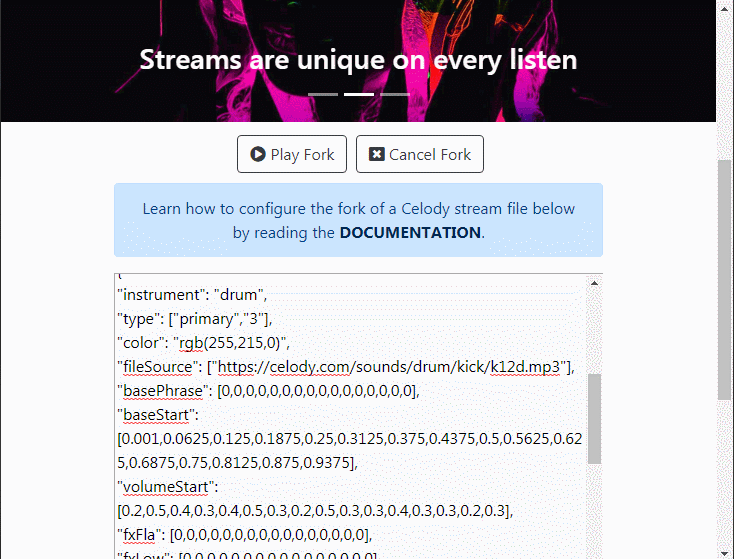
Finding the Stream:
After hitting the publish button, you should see a "Success" message at the bottom of the page. To find your fork, you can either search for it on the homepage or hit the refresh button to pull in recent streams.